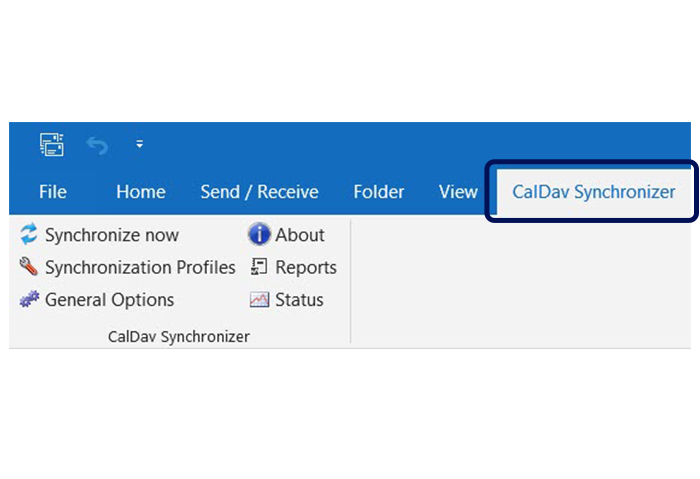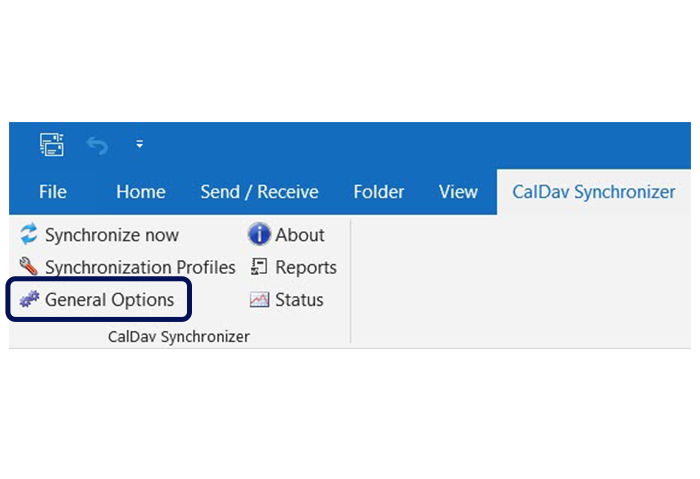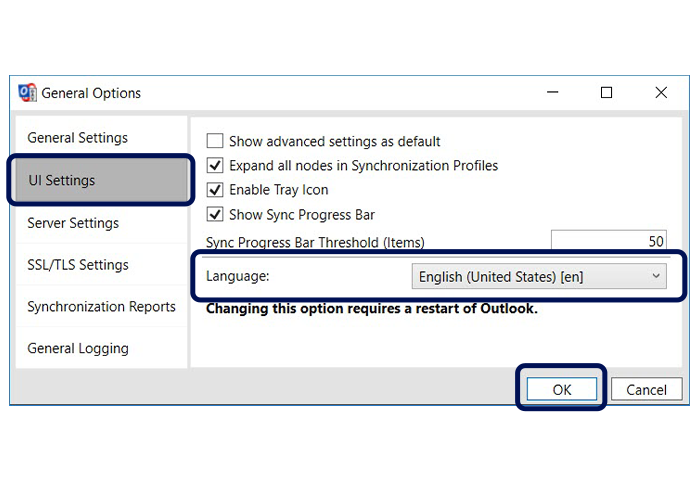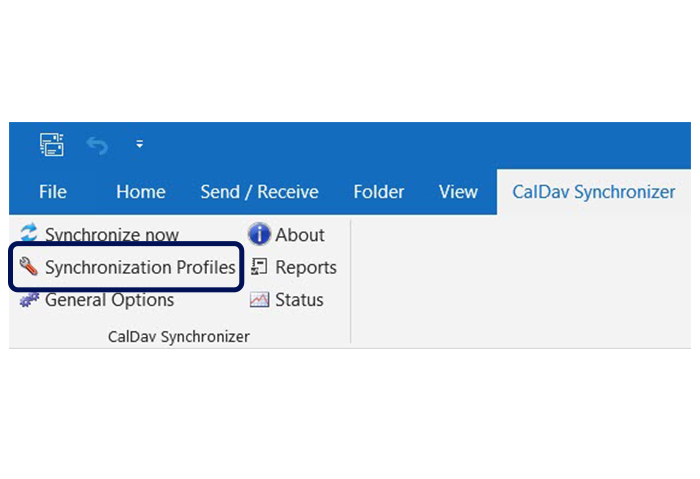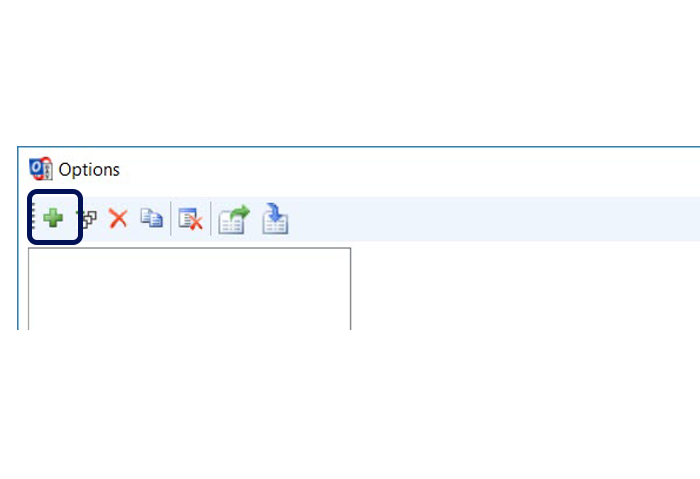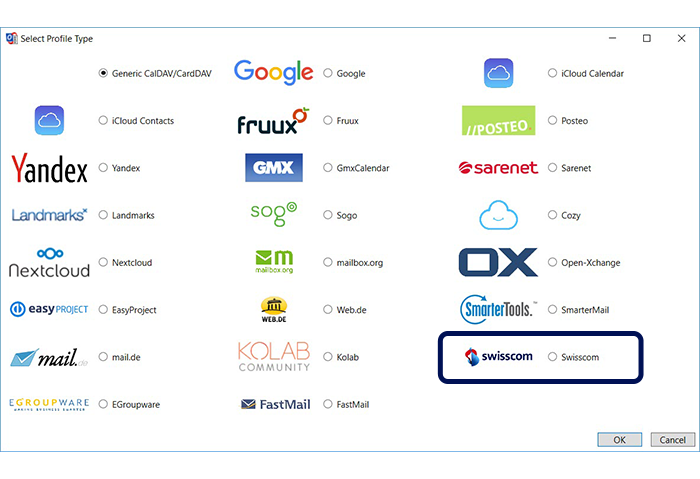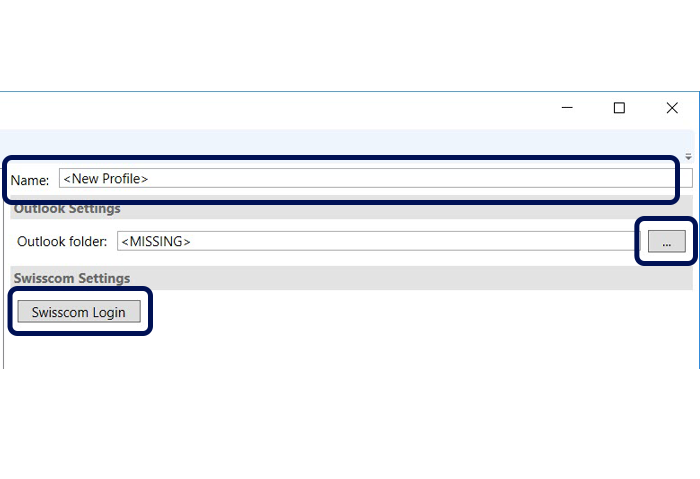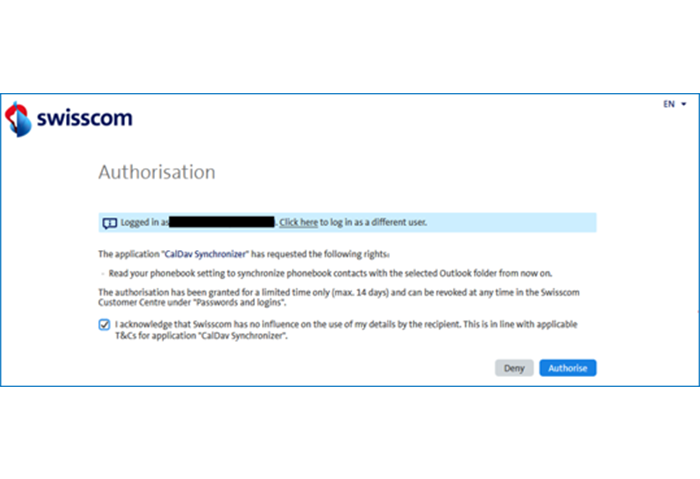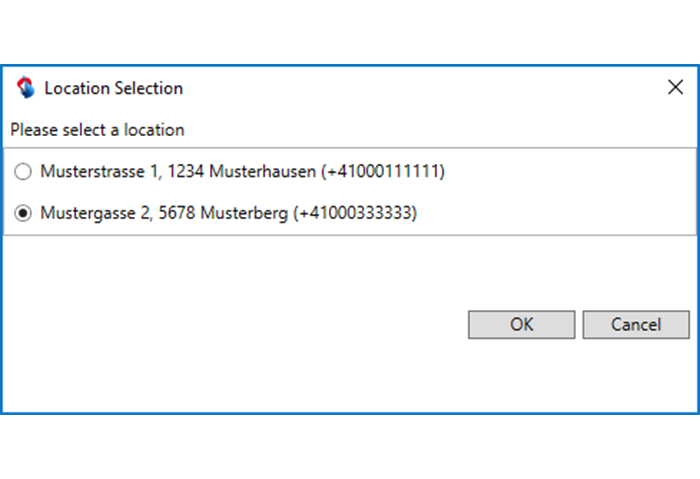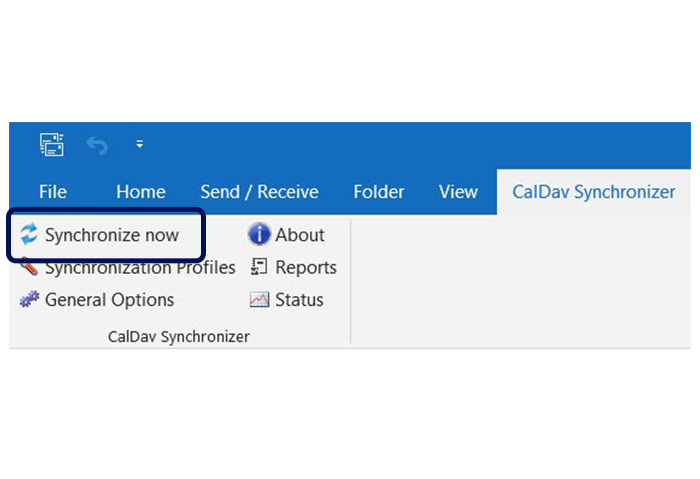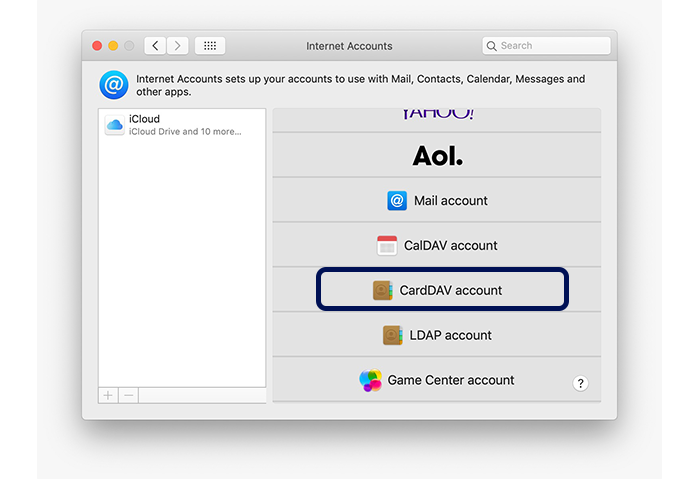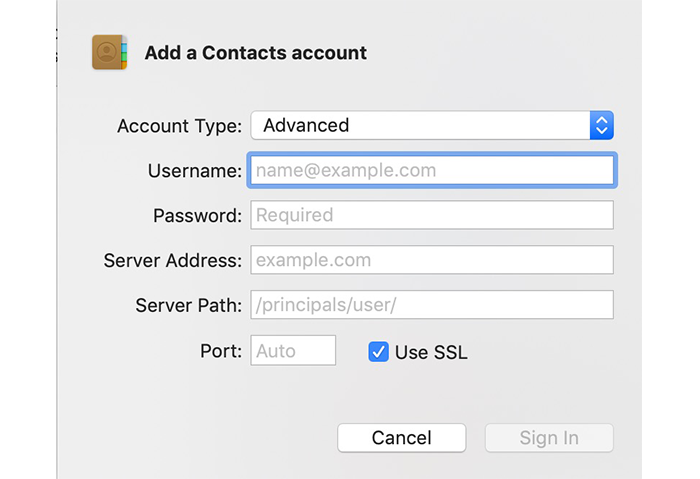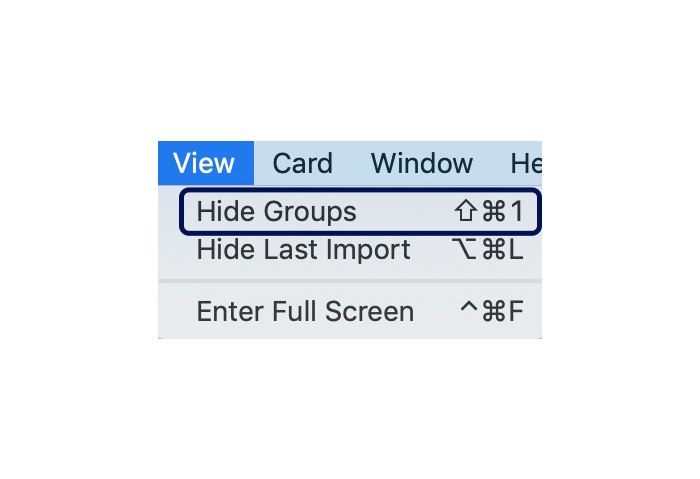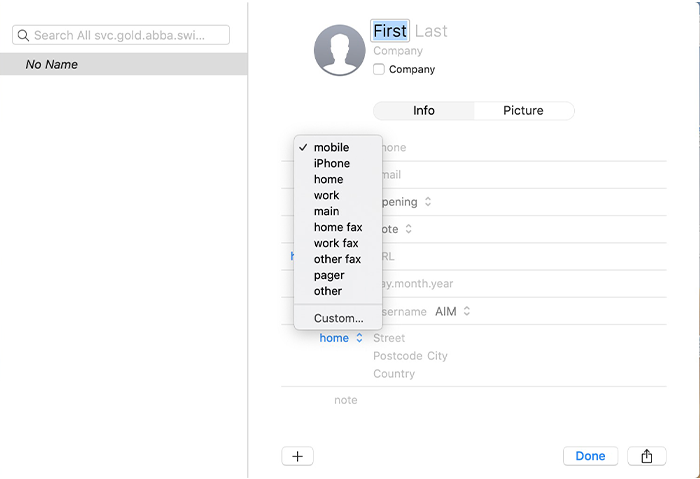You can add, change and delete contacts in My Swisscom. Opening the My Swisscom app on your mobile phone lets you transfer your phone contacts easily to your fixed network phone.
Storing and synchronising contacts centrally
On this page:
Learn how to store your contacts in the main phone book and link to your macOS address book or use a plugin to link to Windows Outlook.
Storing contacts centrally
You can store and manage your contacts directly on your HD-Phone, centrally on your router or in My Swisscom.
Managing contacts
With an Internet-Box
With a Centro Business 2.0
You can add, change or delete your contacts directly using the handset in Windows Outlook (via plugin) or in the macOS address book.The central phone book can be synchronised with a local Windows Outlook contact folder (via plug-in) or with the macOS address book.
With Smart Business Connect
A personal address book is available for Smart Business Connect (for each telephone number). The main phone book can be synchronised with the macOS address book or a local Windows Outlook folder (via plugin).
Synchronisation is only from your computer to your phones (one-way synchronisation).
To the Outlook plugin instructions
To use the personal address book, please contact your partner. Ensure that you have the following to hand:
- Yealink telephone
- Personal Swisscom Login
- The personal address book feature is activated by the partner
Look up contacts
With an Internet-Box
With an Internet-Box (excluding Internet-Box light), you can:
- Access your contacts in the main phone book with the cordless HD-Phone.
- Look up contacts from the main phone book with your Yealink T46G HD-Phone or Sarnen HD-Phone.
To do this, follow these instructions.
Yealink T46G:
- Select the item "Phone Book" on the display.
- Look for the required name by keying in at least 1 letter on the keypad.
HD-Phone Sarnen:
- Tap the telephone icon on the bottom left of the display.
- Select the "Main Phone Book" navigation buttons and press "OK".
- You can now look up the required name. If at least 1 letter has been keyed into the keypad, press "OK" to start the search. To view all telephone numbers of the contact, press "OK" again.
With a Centro Business 2.0
With a Centro Business 2.0, you can:
- Access your contacts in the main phone book with the cordless HD-Phone.
- Look up contacts from the main phone book with your Yealink T46G HD-Phone or Sarnen HD-Phone.
To do this, follow these instructions.
Yealink T46G:
- Select the item "Phone Book" on the display.
- Look for the required name by keying in at least 1 letter on the keypad.
HD-Phone Sarnen:
- Tap the telephone icon on the bottom left of the display.
- Select the "Main Phone Book" navigation buttons and press "OK".
- You can now look up the required name. If at least 1 letter has been keyed into the keypad, press "OK" to start the search. To view all telephone numbers of the contact, press "OK" again.
With Smart Business Connect
With a Yealink, you can look up your personal address book contacts as follows:
- Select the item "Directory" on the screen.
- Go to "Address Book".
- The first 30 contacts will now be suggested.
- You can now look for the required name. If at least 1 letter or number has been entered into the keypad, the search will start automatically.
Synchronising contacts
Synchronise your main phone book and connect contacts with your Windows Outlook or macOS contacts. Your contacts will then all be listed in Outlook/macOS well as on your phones.
Windows Outlook Plugin
Downloading the plugin
- To download, go to this page(opens in new tab).
- Click Download and follow the instructions of your Internet browser.
- Close Outlook before starting the installation.
Requirement: Windows 7 (SP1), Windows 8.1 or Windows 10 operating system and Outlook version 2013 or higher. Windows Vista, Windows XP and Windows 8 are not supported because .NET Framework 4.8 is set as a minimum requirement.
Language settings
Create Swisscom phone book
macOS address book
Requirements: macOS Mojave 10.14 operating system or higher
Entry in the telephone book
Would you like people to be able to look you up in the public phone book? An entry in the official local.ch directory ensures your phone number and address are listed in both the printed and electronic phone book. You can register your number and address online(opens in new tab) and edit or add to the listing at any time (e.g. when you change address, get married, have children etc.).
Deactivate address updating in My Swisscom to prevent your address being passed on to third parties.
Help from the Swisscom Community
Know more together: Our community with over 10,000 active users will be happy to support you.