Swisscom Box
On this page:
Information and instructions for installing the Swisscom Box (IP2000). Learn all about the connections and get more help.
Device and ports
Download the instruction PDF to get more information about the connections and buttons of the Swisscom Box

Set up and use
App instructions
The My Swisscom App will guide you through a step-by-step setup process for your device.
Scan the QR code to get started.
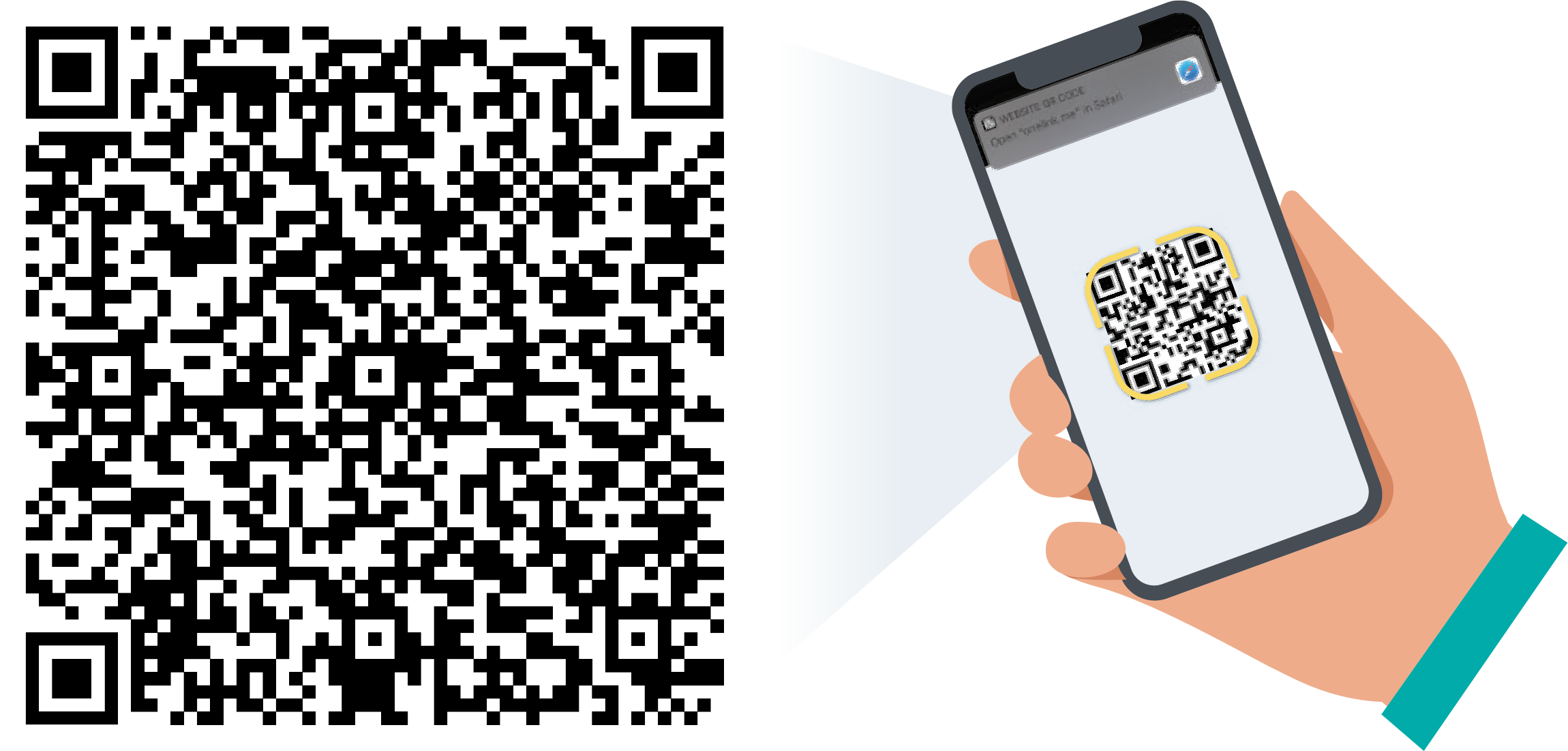
App instructions
The My Swisscom App will guide you through a step-by-step setup process for your device.
Help topics & tips Swisscom Box
Instructions and energy consumption
Instructions (PDF)
Declaration of Conformity (PDF)
Frequently asked questions
What do the LEDs on my Swisscom Box mean?
 |
Red light in the centre: TV is on standby |
 |
White light: TV is on |
 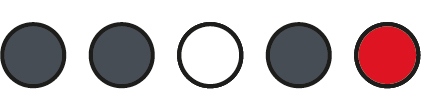 |
Red light to the right: the microphone is off |
 |
Green moving light: the box is listening |
 |
Blue moving light: the box is thinking |
 |
Flashing blue: the box is speaking |
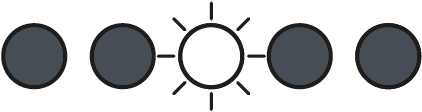 |
Turns white: the remote control is in use |
 |
Blue light pulsing outwards: you are pairing a Bluetooth device. |
 |
Blue light pulsing towards centre: Bluetooth device is disconnecting. |
Which Internet routers are suitable for the TV-Boxes?
The TV-Boxes can be connected with all Swisscom routers. With one restriction: the Voice Assistant cannot be used with the Centro Business router.
Can I combine several TV-Boxes?
Yes, each household can use up to 5 Swisscom TV-Boxes. You can use any TV-Boxes. However, please note the device restrictions.
Can I also use blue TV without a TV-Box?
Yes, you can also use Blue-TV without a Swisscom TV-Box. Find out more about using blue TV in the browser, via the app or with a third-party provider.
Do I have to return my old TV-Box?
The TV-Box belongs to you and you are under no obligation to return it to Swisscom. However, if you no longer need the TV-Box, Swisscom can refurbish it and give it to another customer as a replacement device.
New and only with Android 12
What is changing with the new Android operating system?
The TV experience remains the same. You can still access all TV content and features as before. Android 12 additionally offers some optional new features, such as Google Assistant, Google Play and Chromecast built-in™.
To be able to use Swisscom Box, you will first need to accept Google’s Terms of Service.
Does Google have access to my data?
We do not send any data to Google. This applies in particular to blue TV usage. If you use features such as Google Assistant or Google Play, these are subject to the same regulations as the use of other Google features, which have to be accepted in advance.
Do I need a Google account?
You will only need a Google account for additional features such as Google Play.
Where can I find the apps on blue TV?
Select the Apps option on the home screen. This will take you to all pre-installed apps. To add more apps, open the Google Play app.
How can I view my mobile photos and videos on the TV?
Chromecast built-in™ lets you stream your videos, photos and music from your smartphone right to your TV. You can also use Chromecast built-in to view content from the most common streaming apps on the TV from an Apple device.
Go to Google instructions(opens in new tab)
You can also use the myCloud app to view photos from your mobile phone on the TV.
How is the Google Assistant different from Voice Control?
Swisscom Voice Control can be used to search for content on blue TV or to control the TV-Box (e.g. change channels, adjust the volume, start a recording, open the TV Guide). To activate, simply press the microphone button on the blue TV remote control.
You can use the Google Assistant to search for movies and programmes on live TV or streaming apps such as Netflix, ask for recommendations, control Smart Home devices and more. To activate, select the microphone icon on the home screen (top left) or via the Options menu.
Google, Google Play, Android TV, Chromecast built-in and other marks are trademarks of Google LLC.
No suitable answer found?
Supplementary contents
Help from the Swisscom Community
Know more together: Our community with over 10,000 active users will be happy to support you.