Device and buttons

Instructions (PDF)
Get to know the device
Buttons and ports
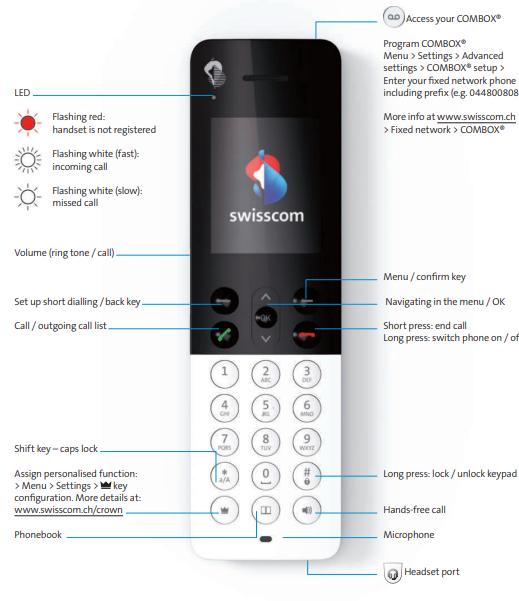
Night mode
You can select night mode to change your handset’s settings for a specific time. The following options are available:
- Set start and end time
- Select the ringtone
- Set the ringtone volume
- Set the brightness of the clock in the charger.
Change settings as follows:
- Menu
- Settings
- Advanced settings
- Night mode
- Switch on > OK
- Set mode > save
Change ringtone
Your Davos HD-Phone has a choice of 20 ringtones in premium HD quality. You can select different ringtones for internal and external calls. Change settings directly on your handset:
- Menu
- Settings
- Ringtones
- Select external or internal calls
You can now listen to all the available ringtones and save your favourite one.
Clock and alarm
When the clock is activated it displays the time and date on the handset when it rests on the charger and not in use. If you do not wish to have this function, you can switch it off. Proceed as follows:
- Menu
- Settings
- Advanced settings
- Timer display > OK
- Select > Switch off
You have the option to set an alarm on your HD-Phone.
Change the settings as follows:
- Menu
- Settings
- Alarm clock
- Set alarm
- Save (the alarm clock symbol will be displayed in the top display line)
When the alarm rings you can stop it by pressing the off (left) button. Every time you press the snooze option (right button or any other button) the alarm will ring again in another five minutes. If the alarm is not switched off, it will stop automatically after 10 minutes.
Speed dial
You can allocate your important telephone numbers to numbers 0 to 9 (e.g. the internal number of an additional handset, a contact from the phone book or a number you enter manually).
Change settings directly on your handset:
- Speed dial (left button on your handset)
- Select number
- Option
- Set telephone number > OK
To retrieve the phone number later, press the programmed number and hold it down.
Babyphone
Your HD-Phone can also work as a babyphone. Activate the babyphone function and enter a phone number (e.g. your mobile number) as the recipient.
The recipient's phone rings as soon as the baby makes a noise. When you activate the function, you can set whether you want the HD-Phone to ring at low noise levels (high sensitivity) or only respond to louder baby noises (low sensitivity). Place the HD-Phone around 1-2 metres away from your baby and point the microphone at the baby. The HD-Phone will not receive calls while the babyphone function is active.
Change the following settings to activate the babyphone:
- Menu
- Settings
- Babyphone
- Select level of sensitivity
- Enter telephone number
- OK
Frequently asked questions
How do I connect the phone to the Internet-Box?
Before you press the “+” button (= pairing button/connection button) on the Internet-Box (base station), start the automatic DECT registration as follows:
- Select “Menu” > “Settings” > “Extend. Settings” > “Register” > “Register”
- Now press the “+ ”- button on the Internet-Box.
- Both devices will show a successful connection on the display.
How can I replace the battery?
- Pick up the telephone. Press hard on the cover with both thumbs and push it away from you at the same time.
- Replace the batteries. Only use AAA NiMH-930 mAh batteries.
- Replace the cover on the telephone and close the battery compartment by pushing the cover back until it snaps into place (clicks).

What is the crown button for?
You can assign the following functions to the crown button:
- Display missed calls
- Make an internal call
- Select a saved number using the direct call function
- Add the last number to the blacklist
- Block incoming calls
- Block anonymous calls
- Deflect calls
- Withhold your number
How to activate the crown button: Press Menu > Settings > on your handset, configure the crown button and select the function of your choice.
Please note: If you block incoming calls via the crown button you can only reverse this setting on My Swisscom (Customer Center)(opens in new tab).
No suitable answer found?
Help from the Swisscom Community
Know more together: Our community with over 10,000 active users will be happy to support you.