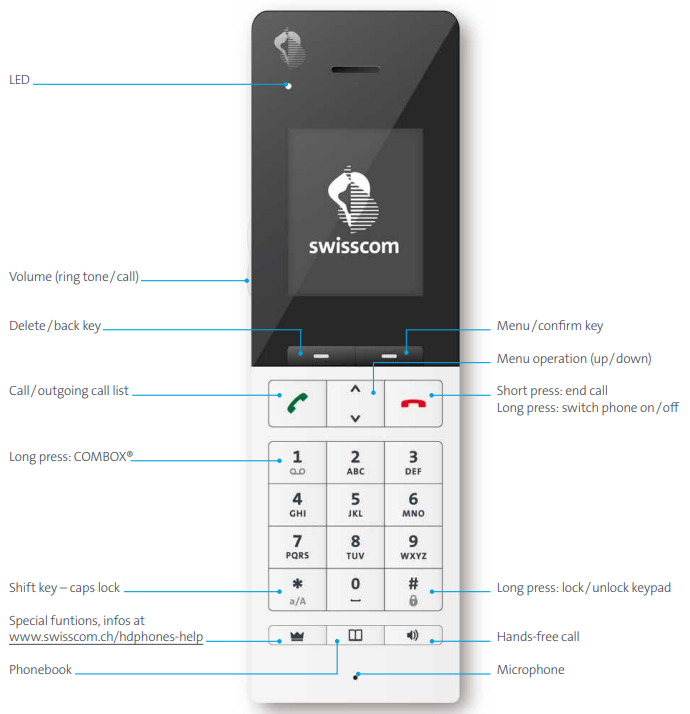Device and buttons

Instructions (PDF)
Frequently asked questions
How do I connect the phone to the Internet-Box?
Before you press the + key (pairing key/connection key) on the Internet-Box (base station), start the automatic DECT registration process as follows:
- On your telephone, select: Menu - Settings - Customise settings - Register - Log in
- Now press the + key on the Internet-Box
- The two devices will show a successful connection on their displays.
How can I replace the battery?
- Pick up the telephone. Press hard on the cover with both thumbs and push it away from you at the same time.
- Replace the batteries. Only use AAA NiMH-930 mAh batteries.
- Replace the cover on the telephone and close the battery compartment by pushing the cover back until it snaps into place (clicks).
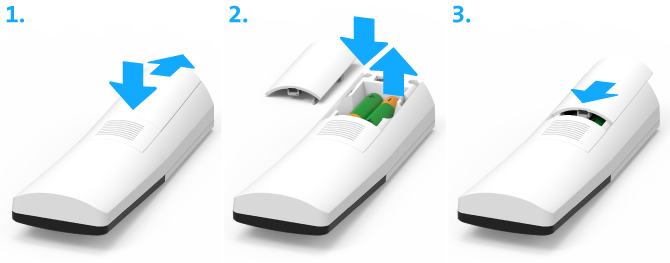
What can the Crown button do and how can I activate it?
The crown button can be assigned a function of your choice. The following options are available:
- Display missed calls
- Make an internal call
- Select a saved number using the direct call function
- Add the last number to the blacklist
- Block incoming calls
- Block anonymous calls
- Forward calls
- Withhold your numer
How to activate the crown button: On your handset press Menu Settings Configure crown button and select the function of your choice.
Please note: If you block incoming calls via the crown button you can only reverse this setting on
My Swisscom (Customer Center)(opens in new tab).
How can I change my ringtone?
Your HD-Phone Montreux has a choice of 14 ringtones in premium HD quality. You can select different ringtones for internal and external calls.
Change settings directly on your handset:
- Menu
- Settings
- Ringtones
- Select external or internal calls
You can now listen to all the available ringtones and save your favourite one.
How can I assign a telephone number to certain digits (speed dialling)?
You can allocate your important telephone numbers to numbers 0 and 2 to 9 (e.g. the internal number of an additional handset, a contact from the phone book or a number you enter manually).
- Change settings directly on your handset:
- Short dialling (left button on your handset)
- Select number
- Option
- Set telephone number OK
To retrieve the phone number later, press the programmed number and hold it down.
No suitable answer found?
Help from the Swisscom Community
Know more together: Our community with over 10,000 active users will be happy to support you.