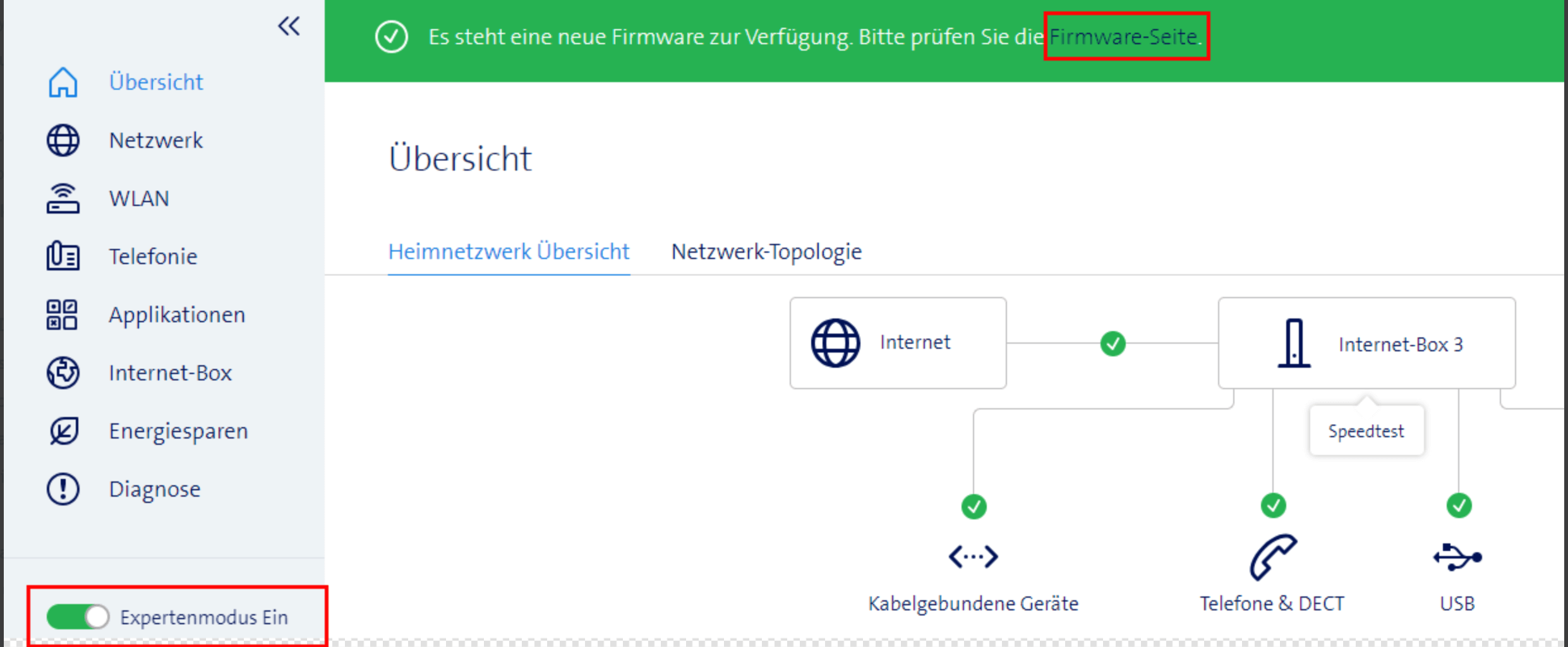Release Notes (Version 14.20.30)
New
- The WLAN channel selection algorithm has been improved.
- Dark mode has been added to the web portal.
- The guest and private WLAN SSIDs can no longer be configured with the same name.
- The "Internet-Box" menu in the web portal has been renamed to "Internet-Box and WLAN-Box" and now includes all information about the Internet-Box and WLAN-Box, including the firmware update page.
- A button to delete bandwidth statistics has been added to the "Device list" page of the web portal.
- The loading time of the web portal has been improved.
- Swisscom devices are displayed with an image in the topology view.
Solved
- Sometimes the WLAN guest network would be turned off after a firmware upgrade.
- After restarting the Internet-Box, some switch models could not be recognized in the topology view when connected to the 2.5 Gbit/s port.
- Voice call were sometimes interrupted on satellite connections.
- Under certain network conditions, the memory used by Internet-Box increased slowly and steadily until the Internet-Box was restarted.
- Several minor bug fixes in the web portal.
- Various stability and security improvements.