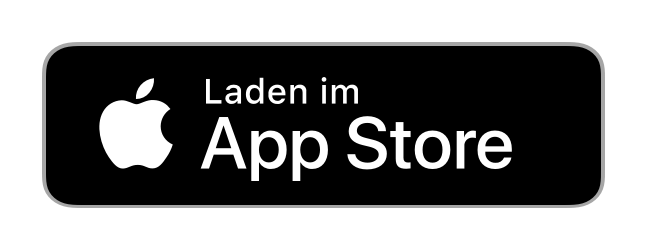What is the Enterprise Telephony app?
With the Enterprise Telephony app, you can use your fixed network business number to make calls from your smartphone or your laptop, even if you are out of the office.
Release notes(opens in new tab)
Setting up the app
On PC/laptop
macOS
macOS 13 or later
Windows
Windows 11 or later
(Windows 10 not supported)
Video instructions
Setting up ports & VoIP
Activating users and inviting employees
The company administrator activates customer employees as Enterprise Telephony app users.
To the instructions(opens in new tab)
Send your employees an invite and enable them to use the app or client for calls too.
Using Enterprise Telephony
First steps with Enterprise Telephony
Use with headset
Headsets with an integrated microphone are recommended as they filter out distracting background noise.
Make emergency calls
Emergency calls with the Enterprise Telephony app are initiated using your mobile phone’s regular call function. Please use the regular call function on your smartphone or a local fixed-line telephone for emergency calls.
Common problems during use
Improve voice quality
- Switch on mobile data for your device.
- Deactivate all energy-saving modes and data-saving settings.
Connection problems
For Smart Business Connect and Enterprise Connect Hosted PBX customers:
In many places, the network quality of the WLAN or mobile data network is insufficient for real-time communication. This is reflected in poor voice quality, inaccessibility or dropped calls. In such cases, the BroadWorks Anywhere or Remote Office features of the Enterprise Telephony app offer a good alternative.
WLAN
Ensure that your WLAN network is professionally and optimally configured to use the app. If the Access Points are configured incorrectly or not optimally positioned, you may experience quality problems during calls (dropped calls, lack of audio connection, number unobtainable, etc.) If you have poor WLAN reception, switching to the mobile network can improve it.
Changing the password/forgotten password
Change password/forgotten password
This process is different depending on the product:
- Smart Business Connect
On the Enterprise Telephony login page, choose Forgotten password. Then change it yourself in My Swisscom Business using your Swisscom login or contact your company administrator. - Enterprise Connect Hosted PBX
On the Enterprise Telephony login page, choose Forgotten password. Then change it yourself in My Swisscom Business using your Swisscom login. - beem Office
On the Enterprise Telephony login page, choose Forgot password. Then change it without logging in by entering your user ID and fixed network number
Syncing with Microsoft Teams
Go Integrator Cara synchronises call status and contacts between Enterprise Telephony and Microsoft Teams.
FAQs
On how many devices can I use the Enterprise Telephony app simultaneously?
You can be logged onto 2 devices simultaneously. As soon as you log onto a third device, you will be logged out of the other two devices.
Can I use the Enterprise Telephony app without a SIM?
Yes, you can use the Enterprise Telephony app without a SIM on a smartphone or tablet. All you need is a stable WLAN connection.
Will I incur roaming costs when using Enterprise Telephony abroad?
Yes, if your mobile subscription does not include data or you have used up your data allowance, you will be charged. If you only use the Enterprise Telephony app over a WLAN, usage abroad is free.
Does Enterprise Telephony also work in virtual desktop or remote desktop environments?
No
Does the app collect personal data?
For support and analysis purposes, personal data that you upload for support and troubleshooting may be collected by Swisscom and stored for a maximum of 30 days before being permanently deleted.
Get support
Möchten Sie etwas bestellen? Wir beraten Sie

Manage your Swisscom products and services in your personal account.
Open My Swisscom(opens a new window)
Chatbot Sam helps you instantly. If Sam can’t help, a Swisscom employee will take over.
Start ChatDidn't find what you were looking for?
Get personal help from experienced Swisscom customers.
Go to help