Device

Instructions (PDF)
Buttons and connections
The Gigaset Repeater HX is compatible with specific HD phones in combination with an Internet-Box 2, Internet-Box 3, Internet-Box standard, Internet-Box plus and Centro Business 2.0 after FW Version 9.04.02 with a fixed network connection (IP). The Internet-Box light cannot be used. You can use up to 2 repeaters.
Set up and use
Connect to the router
Before starting the connection to the router, place the Gigaset Repeater HX in the direct vicinity of the router and a mains supply. If you are already using a Gigaset Repeater HX, this must be situated close to the router and switched on for the connection to be established.
Proceed as follows:
- Connect the network device to a power socket.
- Connect the cable to the repeater – the repeater will remain in connection mode for approximately 5 minutes (left LED flashes).
- During this time, hold down the + button on the Internet-Box for 1 second.
- Once the repeater LED shows a steady green light, it is connected to the router.
Position the Gigaset repeater
Once you have completed the connection process, you can position the Gigaset Repeater HX wherever you would like to increase the reception range of your HD phones. After the device has been switched on, make sure that the left LED shows a steady light. If the LED continues to flash even after 30 seconds, the Gigaset repeater is too far from the base or reception is blocked by thick walls or metal objects (radiators etc.). Re-position the Gigaset repeater.
2 Gigaset Repeater / 2 HD-Phone per Repeater
You can use up to two Gigaset Repeater HX devices with your Internet-Box. However, you can only have one repeater path at a time between the router and repeater. The Gigaset Repeater HX can be used with up to 2 HD-Phones.
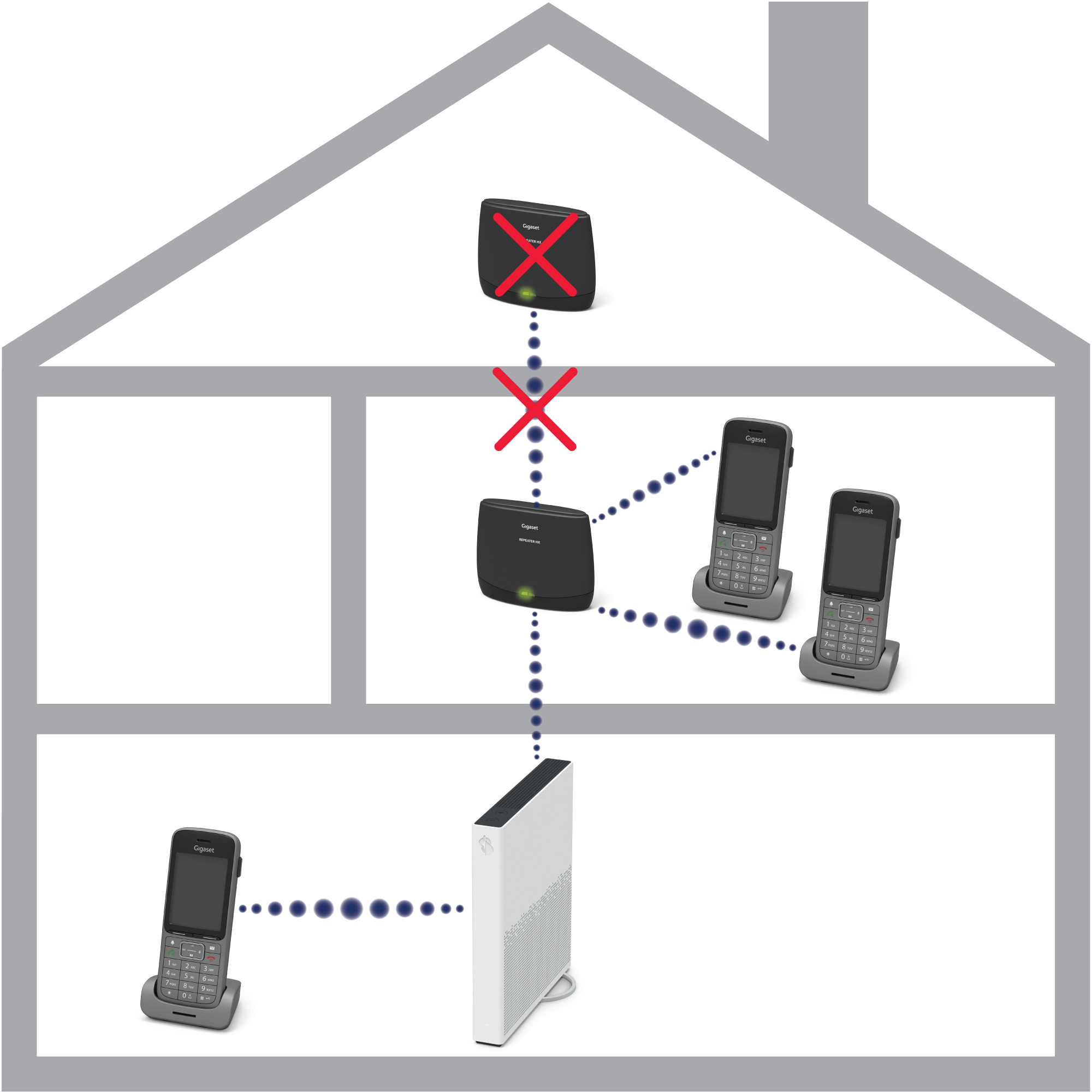
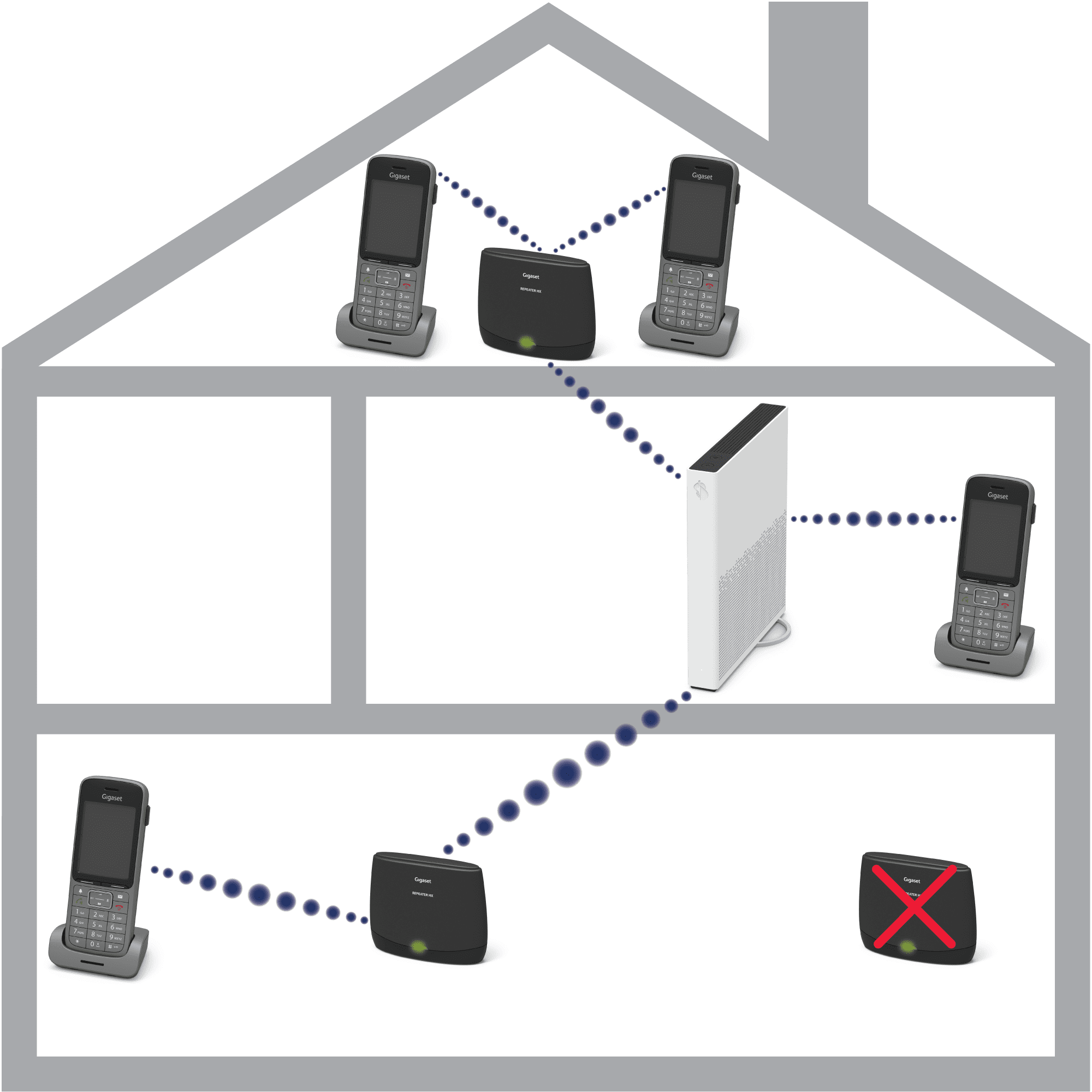
Please also note that when installing 2 repeaters, there must be a minimum distance of 10 metres between the two Gigaset repeaters. To position the second repeater, disconnect the first repeater from the power supply to find the best position for the second repeater.
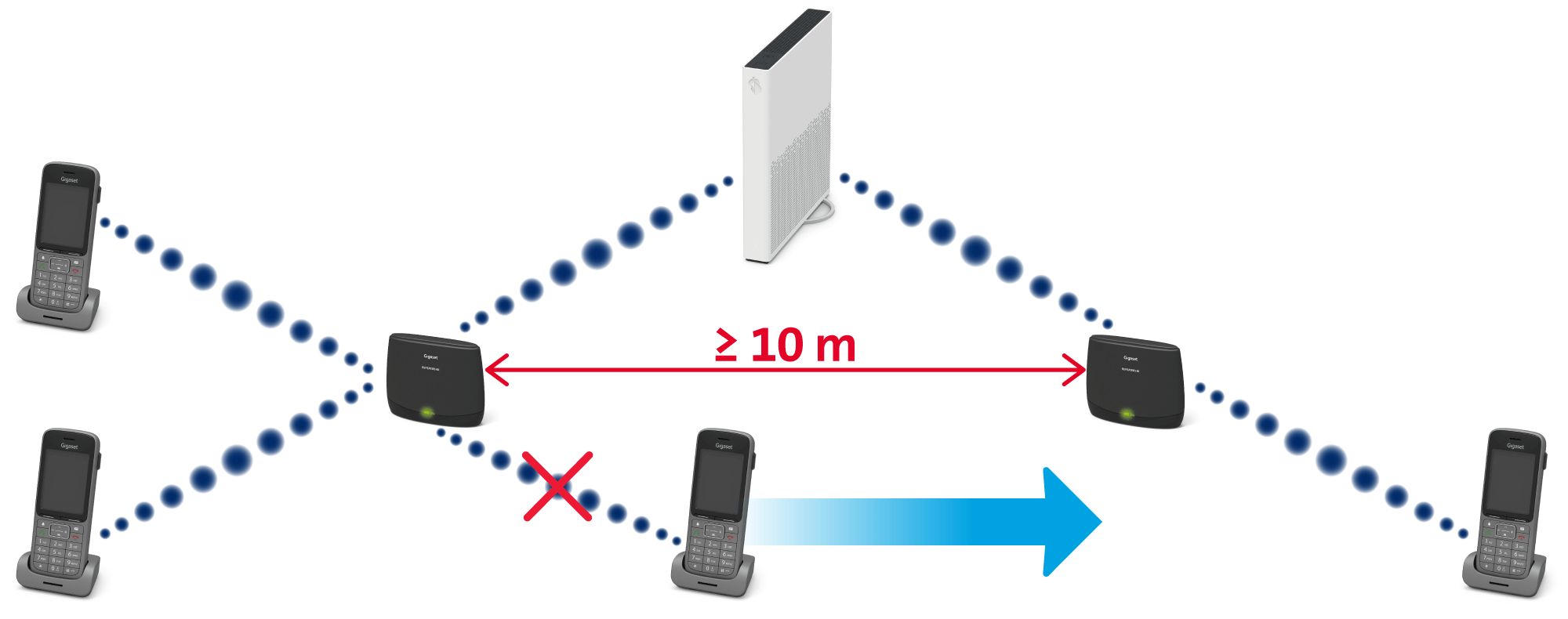
LED signaling
The left LED indicates the connection status and ready status.
If not yet connected
| Flashing LED |
Ready for automatic connection |
| LED off |
Automatic connection unsuccessful after 5 minutes |
In operation
| Steady LED |
Connection exists to base |
| Flashing LED |
No connection to base |
| LED off |
No power supply |
The right LED indicates the handset connection over the repeater.
| LED flashes once every 3 seconds |
One handset is connected over the repeater |
| LED flashes twice every 3 seconds |
Two handsets are connected over the repeater |
| LED off |
No traffic |
Frequently asked questions
What should I consider when making calls?
Once the repeater is correctly positioned, you will benefit from extended range when making and receiving HD phone calls. The HD phone automatically and imperceptibly switches from one radio range to another. Within the extended radio range, you can make and receive calls using two HD phones simultaneously. DECT encryption ensures you always have a secure connection.
If there are three HD phones within range of the repeater and a call is received, only two will ring.
Will my HD phone also remain radiation-free in standby mode when using the repeater?
No, when using the Gigaset repeater, your HD phone will no longer support Ecomode plus.
How can I reset my repeater?
To reset the repeater, hold down the repeater button on the rear of the device for approx. 10 seconds. Release the button when the left LED starts flashing. The repeater will then be ready to establish a new connection, to a different base for example.
Why does my HD phone have no reception in the extended range of the repeater?
The HD phone may not initially have been found in the extended range by the Gigaset repeater. Switch the HD phone off and then back on and try again.
Why can the Repeater not be connected to the router?
In the router, the DECT PIN is set to 0000 by default. If you have changed this, you will need to reset the DECT PIN to 0000 to set up the Repeater. You will find the DECT PIN in the web portal http://internetbox.swisscom.ch(opens in new tab) Telephony & DECT PIN
Get support
Möchten Sie etwas bestellen? Wir beraten Sie

Manage your Swisscom products and services in your personal account.
Open My Swisscom(opens a new window)
Chatbot Sam helps you instantly. If Sam can’t help, a Swisscom employee will take over.
Start ChatDidn't find what you were looking for?
Get personal help from experienced Swisscom customers.
Go to help