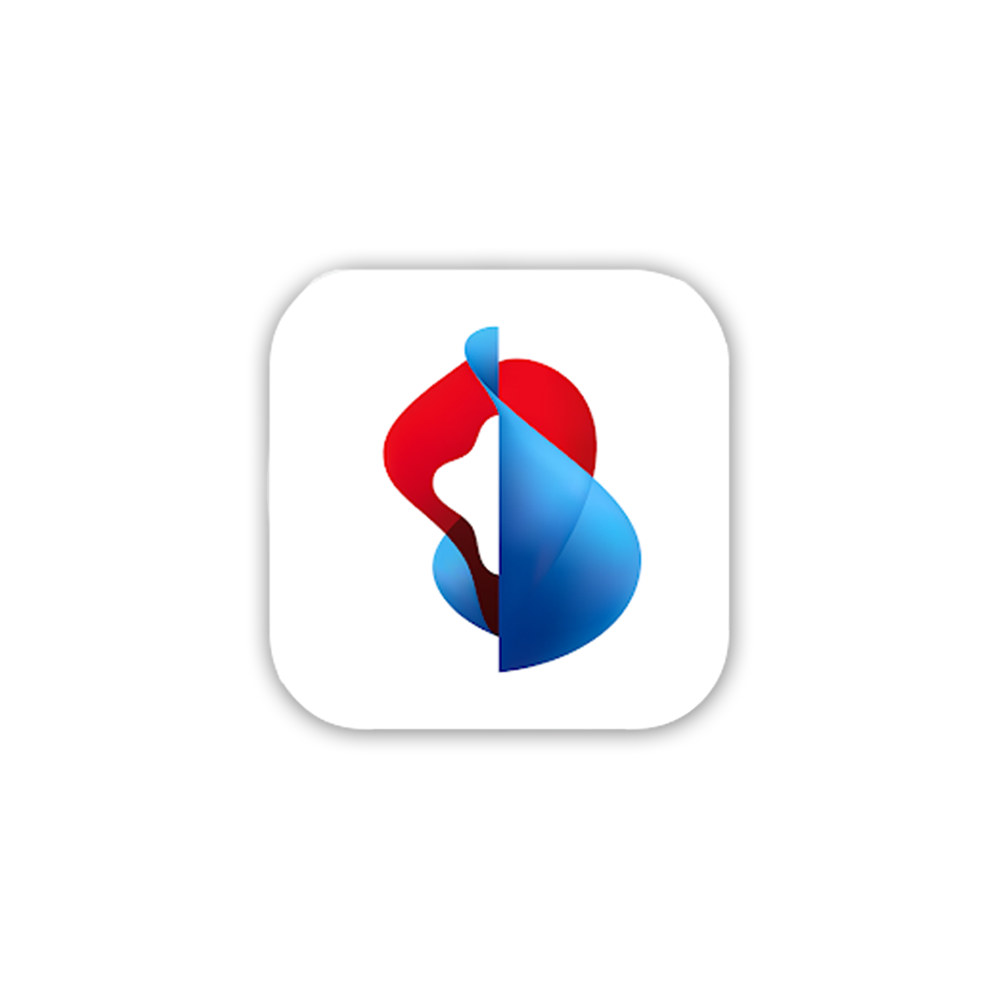Swisscom Login: one access for everything
Your Swisscom Login gives you access to My Swisscom and all your Swisscom services. Find out how to set up your Login, what two-factor authentication is, and how to solve common issues.
Access to Swisscom services
Which Swisscom service do you want to use?
Setting up Swisscom Login
To access Swisscom services, you need a Swisscom login:
Go to Swisscom Login(opens in new tab) and click > Register.
Where can I change my user name and password?
You can change your Swisscom Login in My Swisscom at any time:
If you forget your Swisscom Login
What to do if you forget the username or password for your Swisscom Login:
1. Go to Swisscom Login
2. Forgotten username
Click «Forgotten username».
3. Follow instructions
Follow the steps.
4. Enter username
Now enter your username. You should have found this during Step 3.
5. Forgotten password
If you’ve forgotten your password, click ‘Forgotten password?‘.
Know your password? Enter it. You can then skip Steps 6 to 8.
6. Follow instructions
Follow the steps.
7. Set new password
Set a new password.
8. Log in with new password
Log in with your new password.
Two-factor authentication
Find out what two-factor authentication is, how to turn it on and off, and what you can do if you lose your phone.
What is two-factor authentication?
Two-factor authentication (2FA) is an additional security step for Swisscom Login. It provides additional protection for your personal data against misuse.
In My Swisscom, you can choose whether you want to use this double protection for every login or only for protected areas and unusual login attempts.
The following methods are available to you:
- Biometric login via the My Swisscom app (recommended)
- Mobile ID and PIN
- Security code via SMS
When do you need two-factor authentication?
- For particularly sensitive data or functions such as itemised billing and call forwarding
- Unusual login attempts and/or frequent login changes within a short period of time
- Access from unknown devices, from suspicious IP addresses or with a VPN connection
Can I switch off two-factor authentication again?
No. To provide optimum protection for your sensitive data, two-factor authentication is always active – for example for itemised billing or for connections via VPN or from abroad.
How does “Login via My Swisscom app” work?
You confirm the additional security step with your fingerprint or facial recognition in the My Swisscom app.
This makes logging in even easier and more secure. It also makes it easier for us to check your identity on the hotline and help you more quickly.
I don’t have a mobile phone. Can I still use two-factor authentication?
No. For security reasons, two-factor authentication is always carried out using a mobile number or a mobile phone (or tablet).
Can I store family members’ numbers for two-factor authentication?
No. The Swisscom login is your personal login and can only be linked to one mobile number or device. This means that you cannot enter multiple numbers/devices for two-factor authentication.
I’ve lost the phone I use for two-factor authentication. What can I do?
Unfortunately, you cannot authenticate yourself without your mobile phone. Contact us. We will be happy to help you.
I have a foreign mobile number. Can I set up two-factor authentication?
You can use two-factor authentication with most foreign numbers, but you cannot set it up yourself. Contact us. We will be happy to help you.
Business Customers can find further help on the My Swisscom Business help page.
Swisscom Login for business customers
Use your existing Swisscom Login to manage products and solutions for business customers in My Swisscom Business.
FAQs
Why does my Swisscom Login not work in my e-mail programme?
Your Swisscom Login gives you access to Webmail. To
access your Bluewin e-mails on your mobile phone or your computer in a
programme such as Outlook, you will need your Bluewin e-mail address (as the
user name) and a separate Bluewin e-mail password. You can find this password
in My Swisscom.
Why can’t I find my products in My Swisscom?
You may have created several Swisscom Logins for your Swisscom products, such as blue TV, Bluewin e-mail or mobile subscriptions. This can mean you see different
products on each Swisscom Login.
Get support
Manage in My Swisscom
Manage your Swisscom products and services in your personal account.
Chat with Swisscom
Chatbot Sam helps you instantly. If Sam can’t help, a Swisscom employee will take over.
Möchten Sie etwas bestellen? Wir beraten Sie