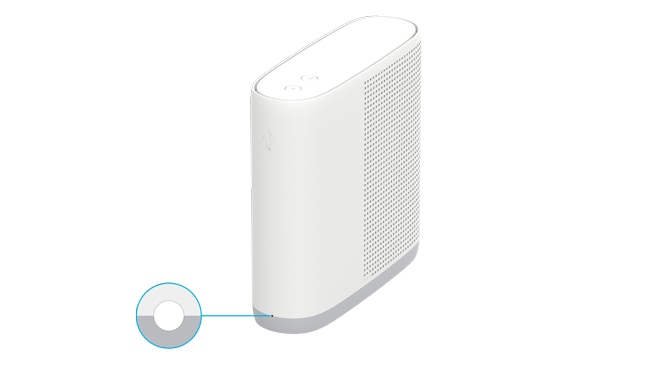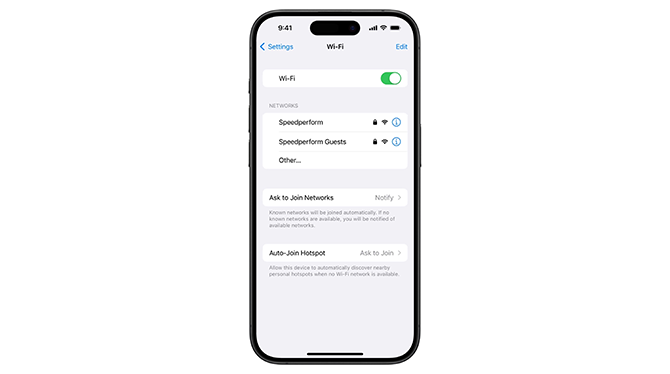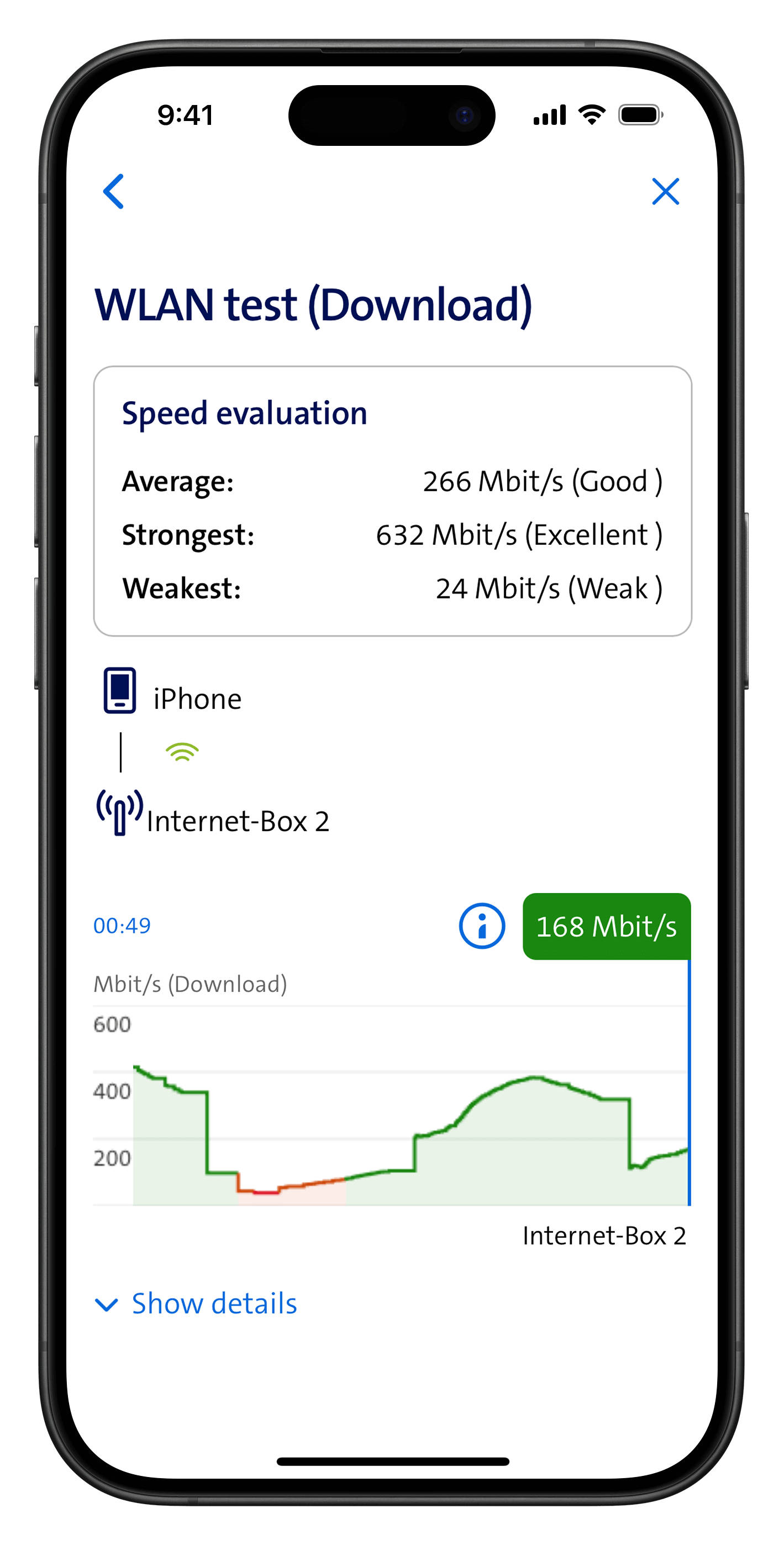Rectifying an Internet or WLAN fault
Find a solution quickly if your Swisscom Internet has stopped working or your WLAN is too slow. Check your connection and router in My Swisscom.
Immediate assistance
Follow these instructions to resolve a problem with your Internet or WLAN:
Get step-by-step help from Smart Support.
Until the Internet is up and running again, you can:
Solve your problem step by step.
Until the Internet is up and running again, you can:
Go to www.swisscom.ch/status for information about current faults and maintenance work.
WLAN or Internet not working
Follow these instructions to resolve a problem with your Internet or WLAN:
1. Check the router
Make sure that the Internet-Box is switched on and that the LED is showing a white light.
- Is the LED flashing red or not lighting up at all? Check all the plugs on the router. Briefly disconnect the Internet-Box from the power supply and restart it.
- Is the LED showing a steady blue light? Your Internet-Box is faulty. Please contact us to exchange your device.
2. Check WLAN at the router
Make sure that the WLAN is switched on and that the LED symbol is showing a white light. You can switch your WLAN on and off directly at the router using the corresponding button or in My Swisscom(opens in new tab).
3. Switch WLAN on and off at the device
Switch the WLAN briefly off and on again at the connected device (laptop, PC, smartphone or tablet), and restore the connection.
4. Restart all devices and connection kits
If your Internet is still not working, briefly switch all connected devices off and on again:
- Router
- Devices such as laptop, PC, smartphone or tablet
- Connection kits such as WLAN-Box, network switch, Powerline (if used)
5. Router works again
Once you have rectified the fault, the LED lights up white constantly.
Tips to optimise your WLAN
How do I get back online if I have lost my connection?
You can resolve a specific fault with your Swisscom Internet or WLAN in My Swisscom. If you need a working Internet connection immediately, set up a mobile hotspot with your mobile phone. You can also follow the step-by-step instructions on this page to resolve the issue.
How do I test my WLAN speed?
Use the WLAN speed test in the My Swisscom(opens in new tab) app to see in real time where the WLAN reception is best in your home.
My WLAN is not working. What can I do?
The WLAN works best when it has an unobstructed path. You should therefore place the router in a free-standing position.
Community tips to optimise your WLAN(opens in new tab)
For the fastest and most reliable WLAN connection, we recommend switching to the Internet-Box 5 Pro.
Get support
Chat with Swisscom
Chatbot Sam helps you instantly. If Sam can’t help, a Swisscom employee will take over.
Help from customers
Didn't find what you were looking for?
Get personal help from experienced Swisscom customers.<
To the Community