Set up and use

App instructions
The My Swisscom App will guide you through a step-by-step setup process for your device.
Scan the QR code to get started.
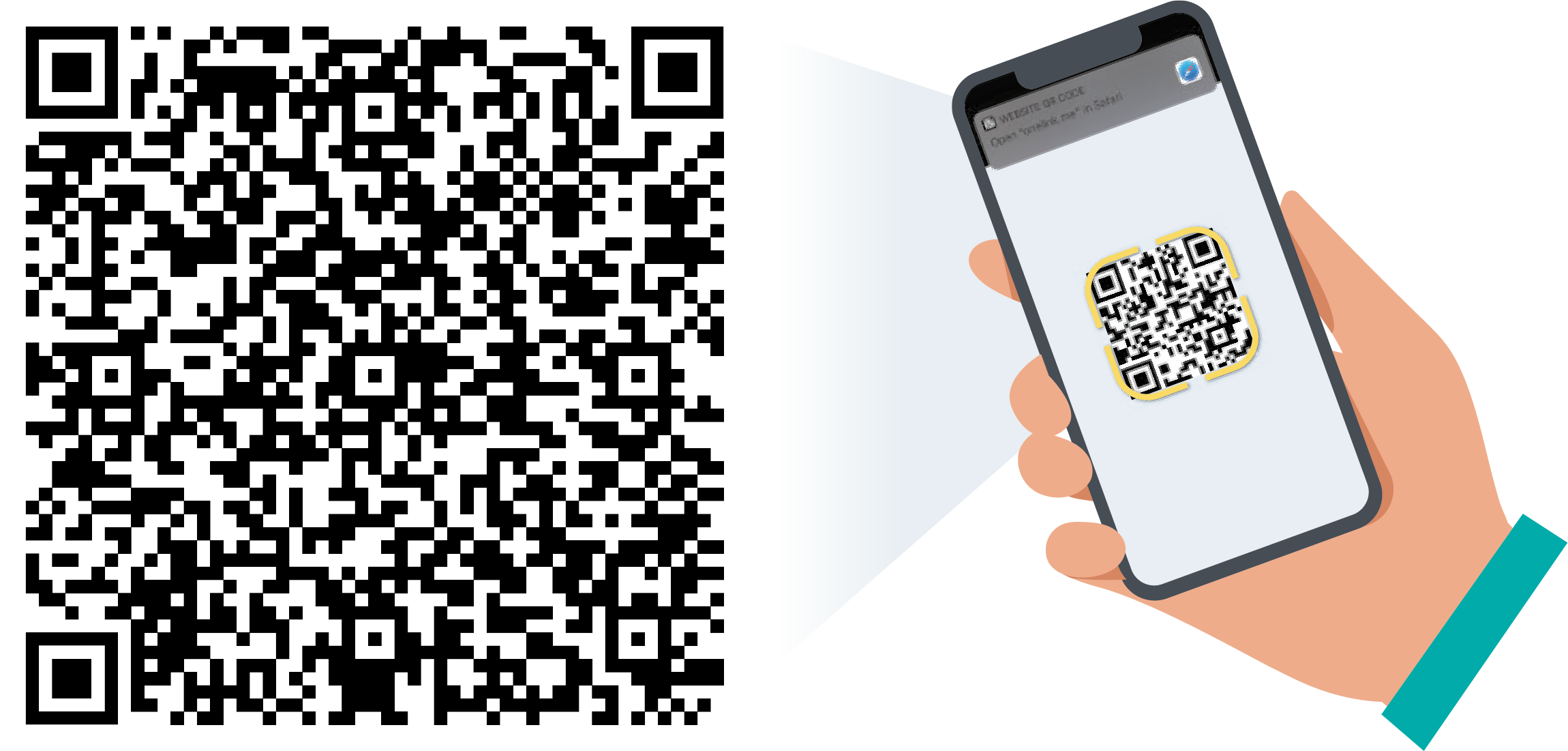
App instructions
The My Swisscom App will guide you through a step-by-step setup process for your device.
Instructions (PDF)
Get to know the device
How do I pair the Swisscom remote control with Apple TV (again)?
To use your Swisscom remote with your Apple TV, you need to pair them.
If your remote isn't working properly after you have for example restarted your Apple TV, you need to pair the remote with Apple TV again:
- Make sure your remote is no more than 10 centimetres away from your Apple TV.
- For about 10 seconds, simultaneously press the remote's "MENU" and "+" button . Make sure to keep the remote close to your Apple TV.
- On your screen you will now be asked to start the pairing.
- After a few seconds your Swisscom remote will be paired with Apple TV and you can use it as usual.
Frequently asked questions
What are the technical characteristics of the Apple TV 4K?
All Apple TV 4K technical characteristics can be found here(opens in new tab).
Do I need an Apple ID to set up Apple TV?
If you purchased Apple TV 4K through us, you do not need an Apple ID to get started. However, an Apple ID(opens in new tab) is required to download additional apps to your Apple TV 4K as well as to access Apple services, such as the App Store, Apple Music, iCloud, iMessage, FaceTime and more.
Can I connect Apple TV 4K to the Internet via WLAN?
The Apple TV 4K can be connected over WLAN to the Internet-Box or to the WLAN-Box. You can also use an Ethernet cable or the Powerline 2000 Connection Kit to connect the Apple TV.
How do I set up my Swisscom remote control for Apple TV?
Turn on your TV and follow the steps on the Apple TV help page to set up your remote. On this page, you will also find an overview of the buttons and functions of your Swisscom remote control for Apple TV.
I already have Apple TV at home. How can I use blue TV with it?
Download the blue TV app from the Apple App Store, start the blue TV app, log in with your Swisscom login and order an additional stream. To do this, follow the instructions on the screen.
If you order Apple TV 4K via Swisscom, the blue TV app is already pre-installed and you do not need to log in as well.
The blue TV app runs on Apple TV (2015 models and newer).
How can I control my TV with my Swisscom remote for Apple TV?
With the Swisscom remote for Apple TV, you can control the volume of your TV set, your AVR or your soundbar. This can be achieved by an automatic detection of your TV/AVR/soundbar by the Apple TV, or by “learning” the original TV remote. Please check the dedicated Apple support page(opens in new tab).
How can I use voice control to search for blue TV content?
With Apple TV 4K, you can only search for blue TV content using voice control from the search menu of the blue TV app.
If you are not in the search menu of the blue TV app when you hold down the microphone button and speak your search command, either Siri will be activated and search Apple for the corresponding content or the content of Apple+ will be searched without Siri. However, in either case, you will not see blue TV content.
What can I do with Siri?
All tips and tricks regarding the usage of Siri on the Apple TV 4K can be found here(opens in new tab).
What is different when watching TV with the Swisscom TV-Box than with the blue TV app?
When using blue TV via the app (e.g. on Apple TV 4K or Smart TV), the following functions and content are not available:
- Radio
- Teletext
- Sub-titles
- blue+ in UHD
Get support
Möchten Sie etwas bestellen? Wir beraten Sie

Manage your Swisscom products and services in your personal account.
Open My Swisscom(opens a new window)
Chatbot Sam helps you instantly. If Sam can’t help, a Swisscom employee will take over.
Start ChatDidn't find what you were looking for?
Get personal help from experienced Swisscom customers.
Go to help