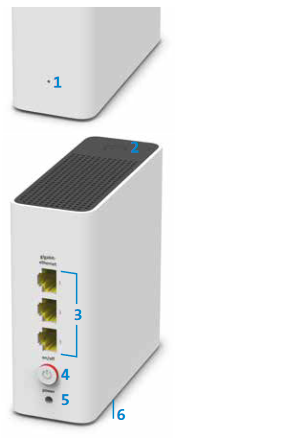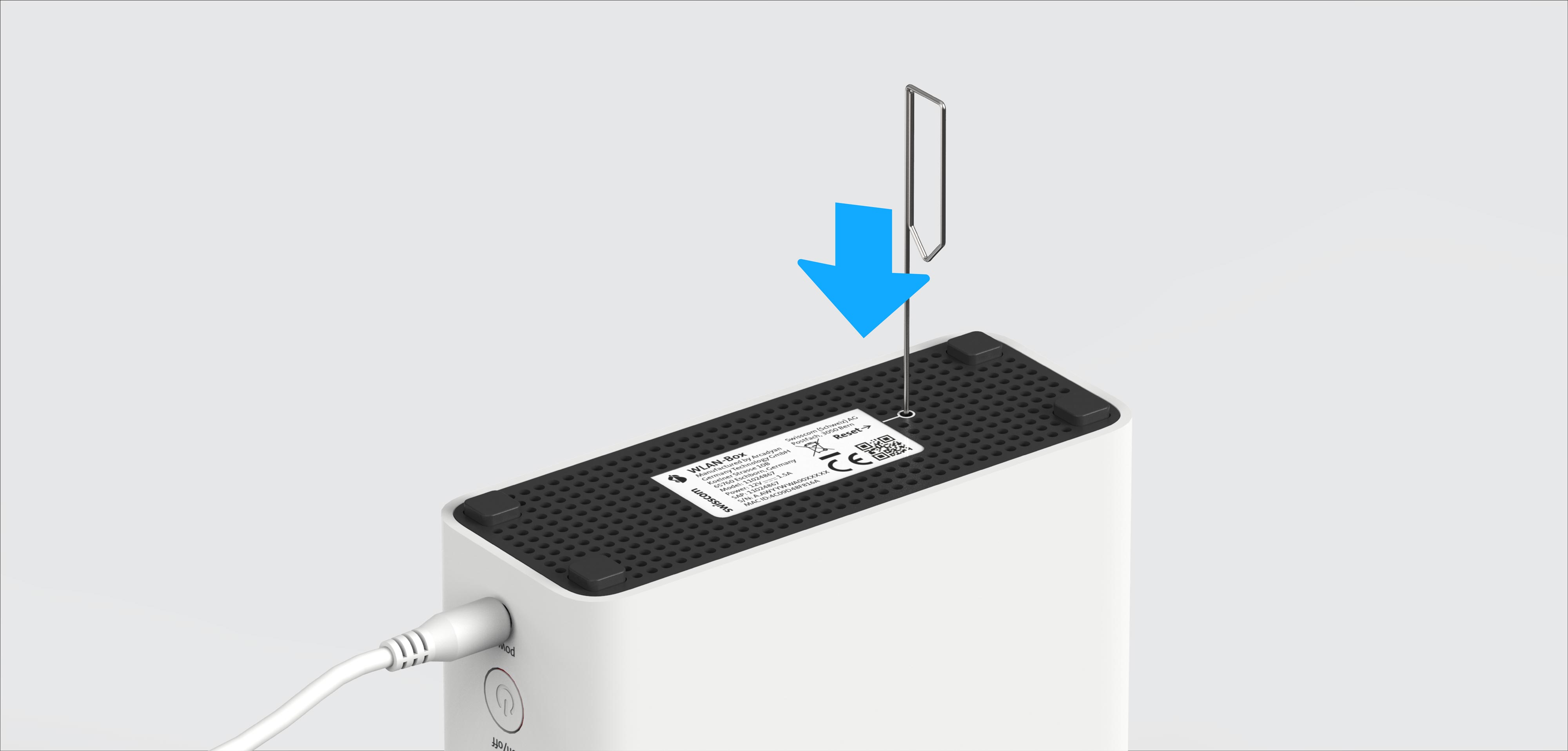Set up and use

App instructions
The My Swisscom App will guide you through a step-by-step setup process for your device.
Scan the QR code to get started.

App instructions
The My Swisscom App will guide you through a step-by-step setup process for your device.
Instructions (PDF)
Get to know the device
Buttons and connections
LED behaviour
| LED lights up white: | Everything ok |
| LED flashes white: | Swisscom configuration in progress. Please wait for 5 minutes |
| LED flashes white and red alternately: |
Device pairing with the Internet-Box in progress. Please wait for 2 minutes |
| LED flashes red: | No connection to the Internet- Box Either the WLAN-Box is not paired (see «What is pairing?») or it is too far away from the Internet-Box (see «Find position»). LED flashes quickly red – poor connection to the Internet-Box Reposition the WLAN-Box. Please note the «Find position» tips. |
| LED lights up red: | No connection to the Internet-Box or error message 1 Check if the Internet-Box WLAN is switched on. 2 Perform pairing (see step 6). 3 If the LED lights up red again, reboot the Internet-Box and the WLAN-Box. 4 If the LED still lights up red, position the WLAN-Box closer to the Internet-Box. |
Frequently asked questions
How can I change the settings of my WLAN-Box?
On the Internet-Box Web portal, you can change your WLAN access data, set up the parental control function (specify surf times and time limits) or see all connected devices.
On computers
Enter http://internetbox.swisscom.ch(opens in new tab) or 192.168.1.1(opens in new tab) in your Internet browser. Note that you have access only if you are connected to your Internet Box within the network. Log in with your existing admin password. If you do not know the password, click on "Set new password" to create a new password.
On smartphones
You can access and change your main settings at home on your smartphone via the My Swisscom app.
How much radiation does the WLAN-Box emit?
The WLAN-Box runs on low power (max. 1 watt) and therefore only emits very small amounts of radiation. It also complies with all relevant limits and guidelines.To minimise radiation, the WLAN-Box can also be switched off manually. In addition, the WLAN operating time settings from the Internet-Box are transferred automatically to the connected WLAN-Boxes.
Is the guest WLAN range also extended by the WLAN-Box?
Yes, the guest WLAN works in the Internet-Box WLAN and in the WLAN-Box reception range.
My WLAN-Box has a flashing red light. What does that mean?
If the LED flashes red, it means that the WLAN-Box cannot connect to the Internet-Box. Either the WLAN-Box is not paired or it is too far away from the Internet-Box. More information can be found in the instructions(opens in new tab) in the sections ‘What is pairing?’ and ‘WLAN-Box setup’.
How much power does the router consume? How do I save electricity?
Discover the electrical energy consumption of your WLAN-Box here:
Check out these tips and discover how to save energy:
How do I update the firmware on my WLAN-Box?
Your router’s firmware will update automatically as soon as a new version is available.
How do I reset my WLAN-Box to factory settings?
If your WLAN-Box is experiencing issues and a restart doesn't solve them, the device can be reset to factory settings. Here's how to perform a reset on your WLAN-Box:
- Plug in the WLAN-Box and turn it on. Then, wait 2 minutes for the WLAN-Box to start up.
- Perform the reset using the method shown in the image below by pressing the reset button on the underside of the device with a pointed object for 1 second.
- After a successful reset, the status LED will start to blink white, and the WLAN-Box will restart.
After the reset, the device can be reinstalled using the My Swisscom App.
Get support
Möchten Sie etwas bestellen? Wir beraten Sie

Manage your Swisscom products and services in your personal account.
Open My Swisscom(opens a new window)
Chatbot Sam helps you instantly. If Sam can’t help, a Swisscom employee will take over.
Start ChatDidn't find what you were looking for?
Get personal help from experienced Swisscom customers.
Go to help