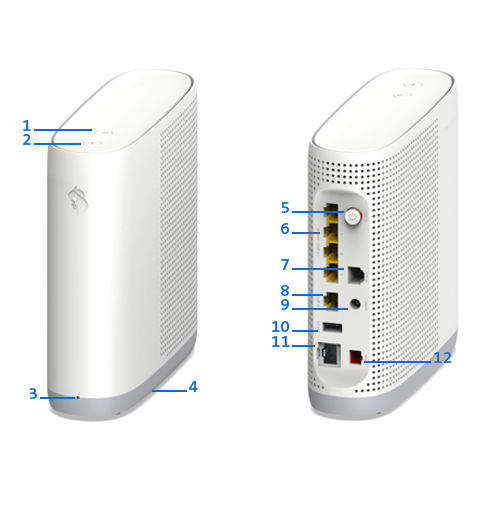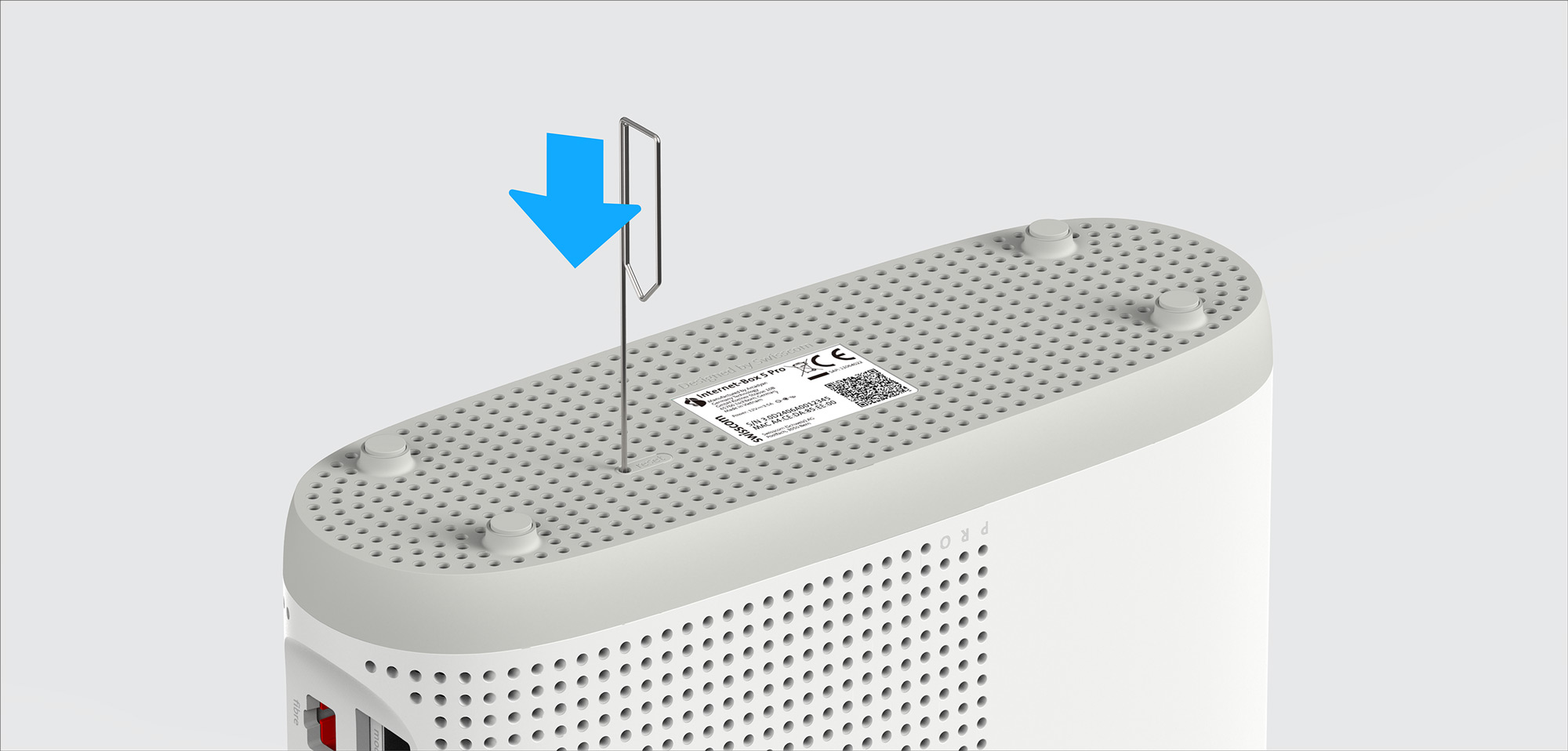Set up and use

App instructions
The My Swisscom App will guide you through a step-by-step setup process for your device.
Scan the QR code to get started.

App instructions
The My Swisscom App will guide you through a step-by-step setup process for your device.
Instructions (PDF)
Get to know the device
Buttons and connections
LED behaviour
| LED lights up white: | Everything ok |
LED flashes whiteand redin alternation: |
The device is receiving configurations from Swisscom If the LED is still flashing after 10 minutes: connect the Internet-Box to a computer with an Ethernet cable and access the swisscom.ch/start website. Once you have completed registration, you can proceed with installation (step 8) on the front page. |
| LED flashes white | The Internet-Box is being updated and will then reboot. |
| LED flashes red: | No connection to the Internet Check whether the DSL cable is correctly inserted |
| LED lights up red: | Error message Switch the Internet-Box off and back on again. Wait until the LED lights up white again. |
| LED lights up blue: | Faulty Internet-Box Please contact Swisscom to exchange it. Note: During initial installation, the LED will go blue temporarily. Wait 10 minutes until the installation process is complete. |
| Steady green LED: | Power saving function is switched on. |
Frequently asked questions
What is tri-band Wi-Fi 7?
Wi-Fi 7 is the latest Wi-Fi standard for the technology of the future. Alongside the 2.4 and 5 GHz bands, which have been available for several years, tri-band Wi-Fi also has a 6 GHz band. This band is low interference, because there are currently fewer devices in this range.
The Internet-Box 5 Pro is compatible with all WLAN devices, regardless of their Wi-Fi standard.
How do I change the settings on my Internet-Box?
In My Swisscom, you can change your WLAN access data, configure Internet blocking for devices and see an overview of all connected devices.
How much power does the router consume? How do I save electricity?
Discover the electrical energy consumption of your Internet-Box here:
Check out these tips and discover how to save energy:
How do I update the firmware on my Internet-Box?
Your router’s firmware will update automatically as soon as a new version is available. If you do not want to wait for the automatic update, you can download and install firmware manually.
How can I save and restore my router settings?
Once you have set it up, save your Internet-Box configuration. After replacing the router, you will then be able to restore your settings (e.g. device names). To do this, go to web portal > Internet-Box > Save configuration and choose whether to save it online in My Swisscom or locally as a file on the device.
What is the OTO number (OTO ID) and where can I find it?
If your home is connected to the fibre-optic network, you will usually have a fibre optic socket. This shows the OTO number or OTO ID – a sequence of numbers and letters for identification.
How do I reset my Internet-Box 5 Pro to factory settings?
If your Internet-Box is experiencing issues and a restart doesn't solve them, the device can be reset to factory settings. Here's how to perform a reset on your Internet-Box:
- Plug in the Internet-Box and turn it on. Then, wait 2 minutes for the Internet-Box to start up.
- Perform the reset using the method shown in the image below by pressing the reset button on the underside of the device with a pointed object for 1 second.
- After a successful reset, the status LED will start to blink white, and the Internet-Box will restart.
After the Internet-Box has restarted, the LED will shine steadily white
again. The reset is successfully completed.
Get support
Möchten Sie etwas bestellen? Wir beraten Sie

Manage your Swisscom products and services in your personal account.
Open My Swisscom(opens a new window)
Chatbot Sam helps you instantly. If Sam can’t help, a Swisscom employee will take over.
Start ChatDidn't find what you were looking for?
Get personal help from experienced Swisscom customers.
Go to help