Set up and use

App instructions
The My Swisscom App will guide you through a step-by-step setup process for your device.
Scan the QR code to get started.
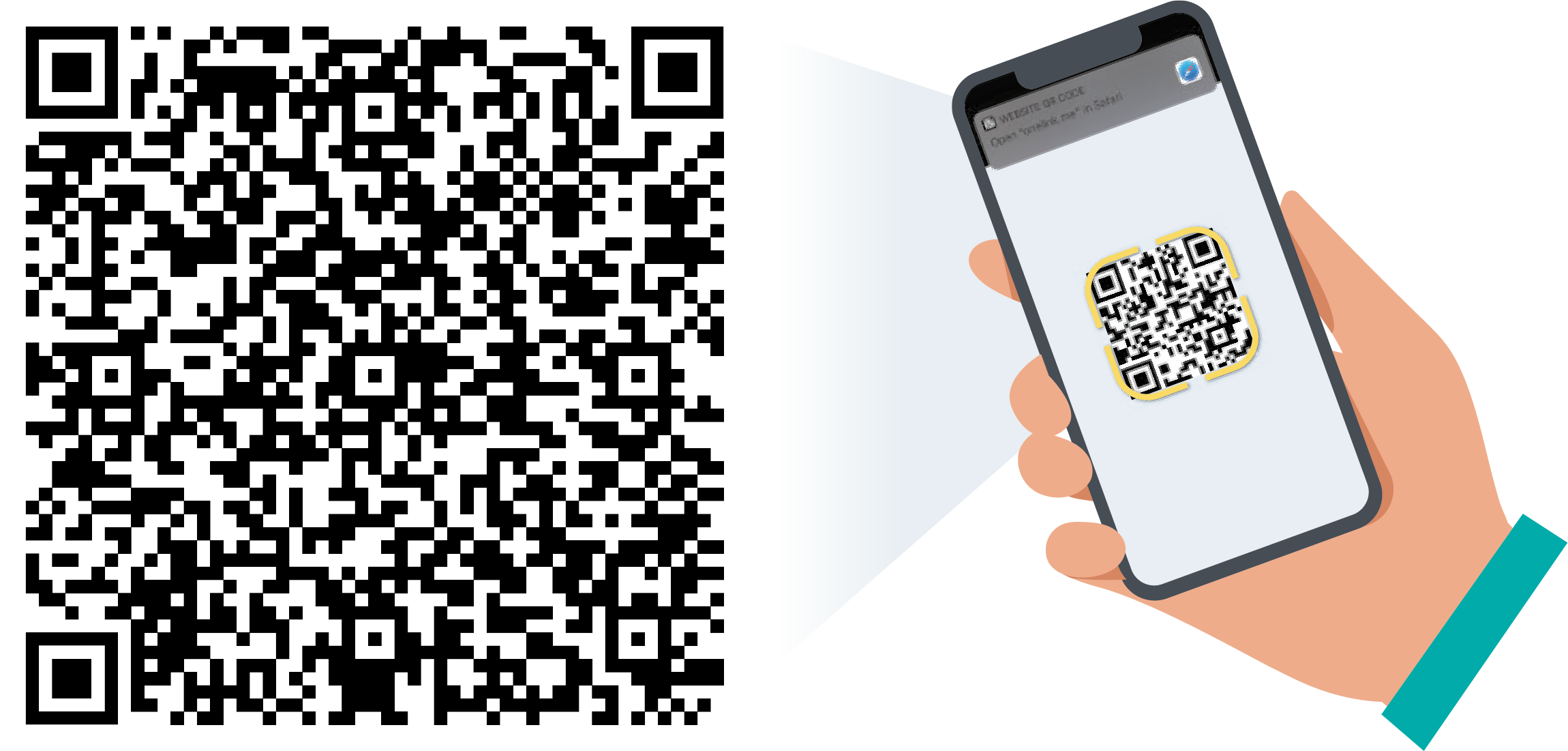
App instructions
The My Swisscom App will guide you through a step-by-step setup process for your device.
Instructions (PDF)
Get to know the device
LED behaviour
Steady white LED: The TV-Box is switched on.
LED does not light up: The TV-Box does not have power.
Steady red LED: The TV-Box is on standby.
LED flashes blue: The TV-Box is starting up.
Frequently asked questions
What has changed now that the TV-Box is powered by Android TV?
The new TV-Box is powered by Android TV. The TV experience remains the same, but you can now also enjoy features such as, Google Assistant, Google Play and Chromecast built-in™.
A Google Account is not required to access certain features. You can still watch TV programmes and videos and use all blue TV features. A Google Account is needed to customize your experience such as access Google Play to download apps and for certain features in regards to Google Assistant.
Where can I find the apps on blue TV?
Select the Apps option on the home screen. This will take you to all pre-installed apps. To add more apps, open the Google Play app.
How can I view my mobile photos and videos on the TV?
Chromecast built-in™ lets you stream your videos, photos and music from your smartphone right to your TV. You can also use Chromecast built-in to view content from the most common streaming apps on the TV from an Apple device.
Go to Google instructions(opens in new tab)
You can also use the myCloud app to view photos from your mobile phone on the TV.
How is the Google Assistant different from Voice Control?
Swisscom Voice Control can be used to search for content on blue TV or to control the TV-Box (e.g. change channels, adjust the volume, start a recording, open the TV Guide). To activate, simply press the microphone button on the blue TV remote control.
You can use the Google Assistant to search for movies and programmes on live TV or streaming apps such as Netflix, ask for recommendations, control Smart Home devices and more. To activate, select the microphone icon on the home screen (top left) or via the Options menu.
Do I have to accept Google’s terms and conditions of use?
Yes. The new TV-Box 5 is powered by Android TV, for which Google’s terms and conditions of use must be accepted. This is in line with current practice when setting-up Android-based smartphones, during which users are required to accept the service provider’s terms and conditions of use in order to use the smartphone. By using this platform, we can continue to provide you with the blue TV experience you’ve come to expect while also giving you access to features such as Google Assistant and Google Play.
Does Google have access to my data?
We do not send any data to Google. This applies in particular to blue TV usage. If you use features such as Google Assistant or Google Play, these are subject to the same regulations as the use of other Google features, which have to be accepted in advance.
Google, Google Play, Android TV, Chromecast built-in and other marks are trademarks of Google LLC.
TV-Box 5 general
How do I connect my TV-Box 5 to the Internet-Box?
Whether your TV-Box is right next to the Internet-Box or on a different floor in your house, there are various options for connecting the two boxes.
How do I change the audio mode from stereo to surround sound?
The standard audio mode on the TV-Box 5 is stereo. You change the mode in Settings > Video and audio > Audio.
The following surround-sound audio modes are available:
- Compressed surround sound (Dolby Digital Plus): To enjoy 5.1 sound or up to 7.1 sound, you need a TV or sound system compatible with Dolby Digital Plus.
- Uncompressed surround sound (Dolby MAT): For premium quality 5.1 or 7.1 sound, you need a TV or sound system compatible with Dolby Digital TrueHD.
How do I pair my Bluetooth headphones with the TV-Box 5?
To pair devices such as headphones or speakers with the TV-Box 5 via Bluetooth, proceed as follows:
- In your TV-Box menu, go to Settings> System > Google settings> Remote control & accessories.
- Confirm with the pairing button on your Bluetooth device.
- On the TV, select the ‘Add device’ option and select the Bluetooth device that you wish to connect to the TV-Box.
- Follow the on-screen instructions to pair your Bluetooth device. Click ‘Pair’ when prompted to do so.
You will now hear the sound through the paired device. In standard stereo mode, you can use your Swisscom TV remote control to adjust the volume.
How do I connect a USB device to the TV-Box 5?
Use the optional Y cable to connect a USB-A device to your TV-Box 5 (such as the USB IR dongle kit for a universal infrared remote control). Instructions:
- Unplug the network cable from your TV-Box 5.
- Connect the TV-Box 5’s power cable to the Y cable.
- Connect the Y cable to the TV-Box 5.
- Connect the USB-A device.
Can I combine several TV-Boxes?
Yes, each household can use up to 5 Swisscom TV-Boxes. You can use any TV-Boxes. However, please note the device restrictions.
Do I have to return my old TV-Box?
The TV-Box belongs to you and you are under no obligation to return it to Swisscom. However, if you no longer need the TV-Box, Swisscom can refurbish it and give it to another customer as a replacement device.
How much power does the WLAN-Box 2 consume? How do I save electricity?
Discover the electrical energy consumption of your TV-Box here:
Check out these tips and discover how to save energy:
Get support
Möchten Sie etwas bestellen? Wir beraten Sie

Manage your Swisscom products and services in your personal account.
Open My Swisscom(opens a new window)
Chatbot Sam helps you instantly. If Sam can’t help, a Swisscom employee will take over.
Start ChatDidn't find what you were looking for?
Get personal help from experienced Swisscom customers.
Go to help