Set up and use

Get to know the device
Buttons and connections
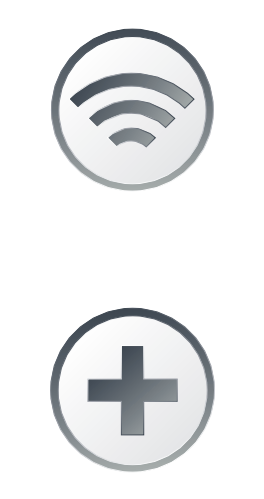
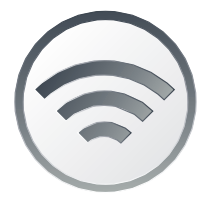
WLAN
Your WLAN can be easily switched on and off by
pressing this button . If the LED in the button lights
up, the WLAN is switched on.
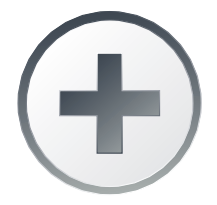
WPS/DECT
Press the + button:
> to add WPS-compatible devices to the WLAN.
> to connect HD phones to the Internet-Box.
LED behaviour
| LED lights up white: | Everything ok |
LED flashes whiteand red in alternation: |
The device is receiving configurations from Swisscom If the LED is still flashing after 10 minutes: connect the Internet-Box to a computer with an Ethernet cable and access the swisscom.ch/start website. Once you have completed registration, you can proceed with installation (step 7) on the front page. |
| LED flashes red: | no connection to the Internet Check whether the fibre optic cable is correctly inserted. |
| LED lights up red: | Error message Switch the Internet-Box off and back on again. Wait until the LED lights up white again. |
Frequently asked questions
How do I change the settings on my Internet-Box?
In My Swisscom, you can change your WLAN access data, configure Internet blocking for devices and see an overview of all connected devices.
How much power does the router consume? How do I save electricity?
Discover the electrical energy consumption of your Internet-Box here:
Check out these tips and discover how to save energy:
How do I update the firmware on my Internet-Box?
Your router’s firmware will update automatically as soon as a new version is available. If you do not want to wait for the automatic update, you can download and install firmware manually.
How can I save and restore my router settings?
Once you have set it up, save your Internet-Box configuration. After replacing the router, you will then be able to restore your settings (e.g. device names). To do this, go to web portal > Internet-Box > Save configuration and choose whether to save it online in My Swisscom or locally as a file on the device.
What is the OTO number (OTO ID) and where can I find it?
If your home is connected to the fibre-optic network, you will usually have a fibre optic socket. This shows the OTO number or OTO ID – a sequence of numbers and letters for identification.
Get support
Möchten Sie etwas bestellen? Wir beraten Sie

Manage your Swisscom products and services in your personal account.
Open My Swisscom(opens a new window)
Chatbot Sam helps you instantly. If Sam can’t help, a Swisscom employee will take over.
Start ChatDidn't find what you were looking for?
Get personal help from experienced Swisscom customers.
Go to help